Do you like Fish and Chips? Who doesn't! A few years ago we tried a new chip shop that opened in Belper Called George's Tradition and were really impressed with the quality. Since then they have opened up several more shops and also restaurants around the East Midlands. So far have tried Belper, Long Eaton and Allestree and they are all as good as each other. Their shops are located in Derbyshire, Nottinghamshire and Staffordshire, so far they have ten open.
In May 2010 they opened a new one in Chellaston and despite several attempts to locate the shop while out and about we could not find it. The map locations on their website are flash based so would not work on my iPhone. Typing in the postcode given on the website "DE73 5XE" into the google mapping app would show up a marker literally in the middle of the River Trent near Swarkestone! See for yourself HERE.
So I then tried searching for the full address given on the website "Unit 5, Royal Glen Park, Derby" and that showed several markers but non anywhere near Chellaston. Had to give in.
Well a few months on after now seeing the map location on a PC I decided to help anyone else looking for this George's by creating a few things to help.
You will notice that if you view the satellite view of where this restaurant is located then it just shows grass, thats because its a new building that was built after Google captured it from above.
1) If you are viewing this on a smartphone (i.e. iPhone, HTC, Galaxy etc) then simply tap my link below :
Accurate Drop Pin for Georges Tradition at Chellaston, Derby
And this will launch your mapping application and place a drop pin onto the map with the exact location of George's Tradition at Chellaston. You can then use this marker to get driving or walking directions from your current location.
2) Or you can find this shop by seaching in your smartphone mapping app for Rowallan way, Derby that will take you to roughly the correct location.
If you you look at Google Streetview for this shop you will notice that they are only putting in the foundations for it.
So what I did is take a 360 degree view from near it so you can see what it looks like now in March 2011.
Its just like Google Streetview, only better quality. I have marked the shop with an interactive rollover marker.
360 degree view showing the location of George's Tradition at Chellaston, Derby :
Use your mouse to click and drag the view around. (note this does not work on an iPhone)
I have also created a high resolution version of the above (broadband needed) :
360 view of the location of George's Tradition at Chellaston Derby.
I have also made a webpage showing the two views "then and now" HERE so you can see the difference.
By the way they have a loyalty card thats worth having, The George’s Tradition Privilege Loyalty Card is pretty good as they give you 10 points for every £1 spent and each point worth 1p, in other words 10p back for every £1 you spend. So if you use their resturants from time to time then it would be mad not to bother having Loyalty Card. You can cash them in at any time to buy food from them.
I made a driving video Chellaston new estate I recorded this back in May 2008 before that corner plot was built on, in my video (at 0.57) you can see all the fencing blown down and the rocks on the pavement. This is the corner now ocupied by George's.
If you found this post of use then please leave a comment.
Thanks
Andy
Showing posts with label iPhone. Show all posts
Showing posts with label iPhone. Show all posts
Friday, March 18, 2011
Sunday, August 8, 2010
Dovedale Stepping Stones, health and safety gone mad as stones height increased.
I'm sure you can't have missed last weeks news about Dovedale Stepping Stones.
Derbyshire County Council and the National Trust had placed new stones on top of the existing ones to make them more "accessible" for visitors.
The story even made it into the National Newpapers, as you can read here.
Daily Express Newspaper Article.
Daily Mail Newspaper Article.
The stones they have added onto the exisiting ones to make them a lot higher, see how it looks now HERE.
A Facebook page has been set up to request that the stepping stones be returned to the way they were before, Join the Facebook group and post your comments on here :
Dovedale Stepping Stones Facebook Group.
Return the Dovedale Stepping Stones to their former natural glory on Facebook.
How about fitting some handrails either side and some traffic lights so people know when its safe to go :)
Here is a 360 dregree VR Photograph I took in in early June 2010 BEFORE the stones height was increased.
To see my high resolution fullscreen version of Dovedale Stepping Stones click the link here:
Dovedale Stepping Stones High Resolution 360 photograph.
Iphone Map locators for Dovedale.
If you are viewing this blog on an iPhone then you can click the link below to launch the iPhone Maps application with a push pin location that you can use to located the stones.
Dovedale Stepping Stones iPhone Map Marker.
The link above is for walkers, if you want a location point for driving then use the following link
Dovedale Car park iPhone Map Marker.
Once you have clicked on the link above and your Map application has loaded up, simple tap the Directions button at the bottom of the iPhone. It will be prefilled in with Current location for the start and Dovedale Car Park for the end so all you have to do is tap the Route button and it will show the driving route you need.
For a large map showing all the details such as the walking paths etc click the link here:
Dovedale Stepping Stones Map.
Thanks
Andy
Derbyshire County Council and the National Trust had placed new stones on top of the existing ones to make them more "accessible" for visitors.
The story even made it into the National Newpapers, as you can read here.
Daily Express Newspaper Article.
Daily Mail Newspaper Article.
The stones they have added onto the exisiting ones to make them a lot higher, see how it looks now HERE.
A Facebook page has been set up to request that the stepping stones be returned to the way they were before, Join the Facebook group and post your comments on here :
Dovedale Stepping Stones Facebook Group.
Return the Dovedale Stepping Stones to their former natural glory on Facebook.
How about fitting some handrails either side and some traffic lights so people know when its safe to go :)
Here is a 360 dregree VR Photograph I took in in early June 2010 BEFORE the stones height was increased.
To see my high resolution fullscreen version of Dovedale Stepping Stones click the link here:
Dovedale Stepping Stones High Resolution 360 photograph.
Iphone Map locators for Dovedale.
If you are viewing this blog on an iPhone then you can click the link below to launch the iPhone Maps application with a push pin location that you can use to located the stones.
Dovedale Stepping Stones iPhone Map Marker.
The link above is for walkers, if you want a location point for driving then use the following link
Dovedale Car park iPhone Map Marker.
Once you have clicked on the link above and your Map application has loaded up, simple tap the Directions button at the bottom of the iPhone. It will be prefilled in with Current location for the start and Dovedale Car Park for the end so all you have to do is tap the Route button and it will show the driving route you need.
For a large map showing all the details such as the walking paths etc click the link here:
Dovedale Stepping Stones Map.
Thanks
Andy
Friday, August 6, 2010
How to make a Drop Pin show on iPhone Maps via a web page link.
Something which I find annoying on the iPhone is when viewing an embeded custom google map in Safari, if you click on the link below the embeded map it launches the Maps application and loses all of the markings and pointers that were on the embeded map.
I have found a way to create a link on a web page that when veiwed in Safari on your iPhone it will launch the Maps application and put a drop pin onto the map which you can then use to get directions to or view streetview on your iPhone.
To see this in action you need to be veiwing this blog post on your iPhone. I imagine this will also work on an iPad, perhaps someone can let me know if thats the case.
Drop pin on iPhone Maps via html example.
Click the link below and it will close Safari and open up the Maps app and show a drop pin on it.
CLICK HERE.
Hopefully you should have seen that the Maps App was launched and a red Drop Pin was placed in the middle of the River Derwent.
If you want the html code for this simply click the link on a computer (rather than on an iPhone)
If you are wondering how on earth to find precise Lat/Long coordinates for your drop pins then I suggest using the Google API Polyline Encoder tool, its not really designed for this purpose but I often use this tool because its very quick, easy to use and very accurate.
Goto the Utility here:
Interactive Polyline Encoder Utility
How to use the tool to find Latitude and Longitude positions.
1) First type in a place you want to find in the field marked "Center map at:", this will get you a map of the area. You don't need to be really accurate at this stage.
2) Click the Hybrid button for high accuracy positioning of your pointer.
3) Drag the map view around to get it so you can see what you want to see, Zoom in to help accuare placement.
4) Click on the map where you want a mark placing. As soon as you click you will notice that a green marker will appear on the map and the Latitude and Longitude fields show accurate position data.
5) You can move the green marker around by simpy clicking on it and dragging it to where you want it. the Latitude and Longitude data will update as you move it around.
Its as simple as that, you are in full control of the marker.
This post may be of use to some people wanting to create web content that will work on an iPhone map.
If you found this of use then please leave a comment.
The next thing I need to see how much more you can do with the iPhone Maps application.
Thanks
Andy
I have found a way to create a link on a web page that when veiwed in Safari on your iPhone it will launch the Maps application and put a drop pin onto the map which you can then use to get directions to or view streetview on your iPhone.
To see this in action you need to be veiwing this blog post on your iPhone. I imagine this will also work on an iPad, perhaps someone can let me know if thats the case.
Drop pin on iPhone Maps via html example.
Click the link below and it will close Safari and open up the Maps app and show a drop pin on it.
CLICK HERE.
Hopefully you should have seen that the Maps App was launched and a red Drop Pin was placed in the middle of the River Derwent.
If you want the html code for this simply click the link on a computer (rather than on an iPhone)
If you are wondering how on earth to find precise Lat/Long coordinates for your drop pins then I suggest using the Google API Polyline Encoder tool, its not really designed for this purpose but I often use this tool because its very quick, easy to use and very accurate.
Goto the Utility here:
Interactive Polyline Encoder Utility
How to use the tool to find Latitude and Longitude positions.
1) First type in a place you want to find in the field marked "Center map at:", this will get you a map of the area. You don't need to be really accurate at this stage.
2) Click the Hybrid button for high accuracy positioning of your pointer.
3) Drag the map view around to get it so you can see what you want to see, Zoom in to help accuare placement.
4) Click on the map where you want a mark placing. As soon as you click you will notice that a green marker will appear on the map and the Latitude and Longitude fields show accurate position data.
5) You can move the green marker around by simpy clicking on it and dragging it to where you want it. the Latitude and Longitude data will update as you move it around.
Its as simple as that, you are in full control of the marker.
This post may be of use to some people wanting to create web content that will work on an iPhone map.
If you found this of use then please leave a comment.
The next thing I need to see how much more you can do with the iPhone Maps application.
Thanks
Andy
Tuesday, April 27, 2010
How to play music from your iPhone through your car stereo using a Belkin FM Transmitter.
Belkin FM Transmitter for playing iPhone through your car stereo.
How to play music from your iPhone through your car stereo.
My car stereo has a pair of AUX IN RCA sockets on flying leads at the back for connecting audio equipment to it but unfortunately at the time I installed the stereo I did not think I would ever need access to them so these are pretty much inaccessible without taking the dashboard to bits, not a task I really want to do.
So the easy way to be able to play music from the iPhone via the Car stereo is to use something called a FM Transmitter. There are many models of these available, some are dedicated for use with an iPhone/iPod where as others will work with any mp3 player via a standard headphone socket.
The model I opted for was a Belkin ClearScan FM Transmitter which I bought second hand from ebay. This consists of a small (about 3”) unit with a flying lead emerging from each end. Once lead has the standard iPhone docking plug on it which connects to the bottom of the iPhone. The other lead has a cigarette lighter plug on it.
See the photograph for how it looks. I dont think they make this model any more as there is a new one called the Belkin TuneCast Auto 4 for iPod/iPhone.
What does it do?
The FM transmitter takes the audio output from the iPhone and modulates it onto an FM radio signal which can be picked up via your car stereo. The transmission range is limited to just a few meters (as its designed to be used in a car). Its as simple as that really.
How to use the Belkin ClearScan iPhone FM Transmitter.
1: Remove the cigarette lighter from your dashboard, plug in the cigarette lighter plug from the Belkin unit into your cars cigarette lighter socket.
2: With the iPhone powered on plug the iPhone plug into the bottom of your iPhone.
3: Press the C button on the front of the Belkin unit and it will scan for a clear frequency and show it on the display. In my photograph it has found 107.0MHz is free to use.
4: Use the manual tune mode on your stereo to tune to the frequency it has found. So in my photograph tune in the stereo to 107.0MHz.
You will hear silence at this point.
5: Play some music on the iPhone by selecting the iPod icon then Playlists, Srtists or Songs.
You should now hear your music on your car stereo, Magic isn’t it!
If its an mp3 you are playing and your stereo has RDS then it will also show the song title.
This particular Belkin model has an extra feature in that it uses RDS to send the tile of the track being played to the stereo, so when you select a track it scrolls the song name across the screen.
Note: The volume on the iPhone can not be adjusted when connected to this device, its fixed at a standard volume.
I found this bit of harware very easy to use and for anyone out there who wants to play their iPhone music through their car stereo its perfect.
Andy
How to play music from your iPhone through your car stereo.
My car stereo has a pair of AUX IN RCA sockets on flying leads at the back for connecting audio equipment to it but unfortunately at the time I installed the stereo I did not think I would ever need access to them so these are pretty much inaccessible without taking the dashboard to bits, not a task I really want to do.
So the easy way to be able to play music from the iPhone via the Car stereo is to use something called a FM Transmitter. There are many models of these available, some are dedicated for use with an iPhone/iPod where as others will work with any mp3 player via a standard headphone socket.
The model I opted for was a Belkin ClearScan FM Transmitter which I bought second hand from ebay. This consists of a small (about 3”) unit with a flying lead emerging from each end. Once lead has the standard iPhone docking plug on it which connects to the bottom of the iPhone. The other lead has a cigarette lighter plug on it.
See the photograph for how it looks. I dont think they make this model any more as there is a new one called the Belkin TuneCast Auto 4 for iPod/iPhone.
What does it do?
The FM transmitter takes the audio output from the iPhone and modulates it onto an FM radio signal which can be picked up via your car stereo. The transmission range is limited to just a few meters (as its designed to be used in a car). Its as simple as that really.
How to use the Belkin ClearScan iPhone FM Transmitter.
1: Remove the cigarette lighter from your dashboard, plug in the cigarette lighter plug from the Belkin unit into your cars cigarette lighter socket.
2: With the iPhone powered on plug the iPhone plug into the bottom of your iPhone.
3: Press the C button on the front of the Belkin unit and it will scan for a clear frequency and show it on the display. In my photograph it has found 107.0MHz is free to use.
4: Use the manual tune mode on your stereo to tune to the frequency it has found. So in my photograph tune in the stereo to 107.0MHz.
You will hear silence at this point.
5: Play some music on the iPhone by selecting the iPod icon then Playlists, Srtists or Songs.
You should now hear your music on your car stereo, Magic isn’t it!
If its an mp3 you are playing and your stereo has RDS then it will also show the song title.
This particular Belkin model has an extra feature in that it uses RDS to send the tile of the track being played to the stereo, so when you select a track it scrolls the song name across the screen.
Note: The volume on the iPhone can not be adjusted when connected to this device, its fixed at a standard volume.
I found this bit of harware very easy to use and for anyone out there who wants to play their iPhone music through their car stereo its perfect.
Andy
Sunday, November 22, 2009
iPhone UK TV streaming service for all the main UK TV channels
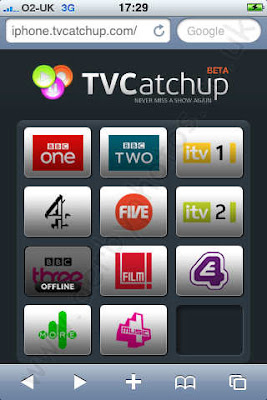
This is absolutely amazing, its NOT an App its a FREE website that allows you to watch 27 UK TV stations almost live (about 15-25 second delayed).
The quality of the video is stunning on 3G. Not even tried it on Wifi yet as 3G quality was amazing.
So now anywhere in the UK you can watch BBC1, BBC2, ITV1, Channel 4, Five, ITV 2, BBC three, Film 4, E4, More 4, 4 Music.
As long as you have a good 3G signal or wifi signal strength.
If you have ever used the BBC iPlayer you will have noticed that it only works on wifi where as this works on 3G.
To watch TV now
On your iPhone, Run Safari and goto:
http://iphone.tvcatchup.com/
Then click on Register, all you need is an email address and a password. The login details will also work on the Web version of the TV viewer on your PC.
Then click on one of the channels and after about 10 seconds it will start playing that TV channel.
At any point you can tap the screen and click the Done button and it will return you to the webpage that allows you to select another TV station to watch.
Its worth adding this to your homepage so it has its own icon (like an app has)
To do this goto the home page http://iphone.tvcatchup.com
then click the + button at the bottom of the Safari browser screen
Then click the Add to Home Screen button
Now edit the text as you wish, e.g. "TV Catchup" click the Add button.
Now if you press the home button on your iPhone you should see an icon on the home screen which will allow you to get to the TV channel selector page very quickly.
iPhone users who live outside of the UK trying to access the site will be informed they are “not authorized” to view the content.
This works on O2 3G but not sure if it works on Orange 3G, anyone confirm this?
Andy
Tuesday, November 17, 2009
SmackTalk, One of the funniest Iphone Apps ever.

If you have an iPhone (or iTouch with headset mic) then this is one of those apps that you MUST have right NOW.
SmackTalk allows you to select one of several interactive characters that listen for a noise that rises above the background noise, like the sound of your voice. When it hears that a loud noise it starts recording. When it hears that you have stopped talking it stops recording and starts playing back the recording, only squeakier. The character moves about as though IT were talking. Of course once you hear it play back your voice in a funny squeaky manner it makes you laugh which then triggers off the recording again and once you stop laughing it plays your laugh back too!
There are also a few preset sounds at the bottom of the screen thay play when you touch them such as a Burp and a fart.
This app will have you in tears, so funny to see it.
This app costs just 59p
In your App store search for smacktalk
Let me know what you think of this app. If you don't find it funny at all then there is something wrong with you.
Wednesday, August 19, 2009
iPod Touch iPhone, Safari web browser lock up. How to fix it guide.
Last night my iPod Touch developed a problem with the web browser.
While looking at a webpage about home brewing Cider:) Safari locked up, clicking on the bookmarks did nothing, trying to type a web address in did nothing, clicking the back arrow just made the back arrow stay lit.
Turning the iPod Touch off and back on did not fix it either. Even tried connecting to the computer and syncing iTunes but still no luck.
Safari seemed to be locked up for good and nothing would fix it, not even clearing all the cache and history or turning off Java.
I did eventually find a way to fix it, it was similar to the lockup on a iPod Video.
Do this to fix it:
1) With the iPod/iPhone on, or in standby mode, press two buttons at the same time as per photo below
(1) The home button (the one at the bottom) and (2) The power button (on the top edge of the iPod/iPhone) and keep them pressed, after a few seconds a new screen will show which has a red arrow which says Slide to power off.
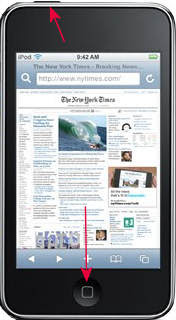
2) Slide it across and the iPod Touch/iPhone will power off with a swirly thing in the centre for a couple of seconds.
3) Now press and hold the power button until the white Apple logo shows, it will show for 10 seconds followed by about 20 seconds of blank.
4) It will then power up in the normal way.
5) Slide the power on and goto Safari and you should now see that its working ok again.
This also works on my iPhone 3GS and I think also the 4G iPhone too !
Hope you find this useful. Please leave comments if it did.
Andy
While looking at a webpage about home brewing Cider:) Safari locked up, clicking on the bookmarks did nothing, trying to type a web address in did nothing, clicking the back arrow just made the back arrow stay lit.
Turning the iPod Touch off and back on did not fix it either. Even tried connecting to the computer and syncing iTunes but still no luck.
Safari seemed to be locked up for good and nothing would fix it, not even clearing all the cache and history or turning off Java.
I did eventually find a way to fix it, it was similar to the lockup on a iPod Video.
Do this to fix it:
1) With the iPod/iPhone on, or in standby mode, press two buttons at the same time as per photo below
(1) The home button (the one at the bottom) and (2) The power button (on the top edge of the iPod/iPhone) and keep them pressed, after a few seconds a new screen will show which has a red arrow which says Slide to power off.
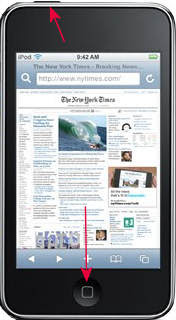
2) Slide it across and the iPod Touch/iPhone will power off with a swirly thing in the centre for a couple of seconds.
3) Now press and hold the power button until the white Apple logo shows, it will show for 10 seconds followed by about 20 seconds of blank.
4) It will then power up in the normal way.
5) Slide the power on and goto Safari and you should now see that its working ok again.
This also works on my iPhone 3GS and I think also the 4G iPhone too !
Hope you find this useful. Please leave comments if it did.
Andy
Subscribe to:
Posts (Atom)
